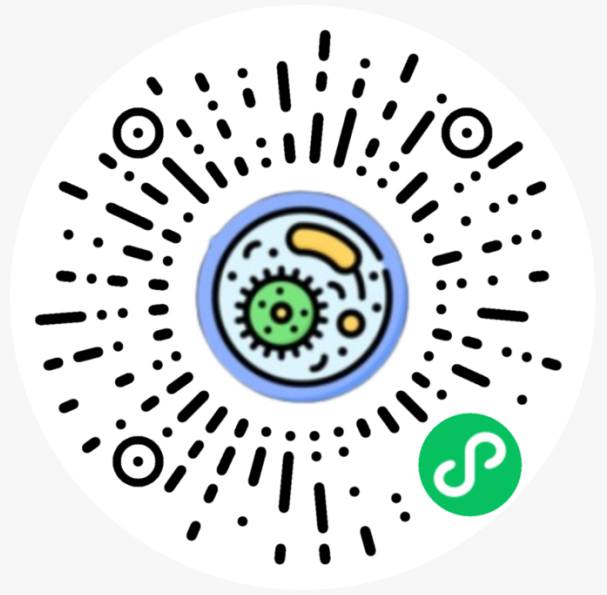uni-app开发

uni-app的基本使用
课程介绍:
基础部分:
- 环境搭建
- 页面外观配置
- 数据绑定
- uni-app的生命周期
- 组件的使用
- uni-app中样式学习
- 在uni-app中使用字体图标和开启scss
- 条件注释跨端兼容
- uni中的事件
- 导航跳转
- 组件创建和通讯,及组件的生命周期
- uni-app中使用uni-ui库
项目:黑马商城项目
uni-app介绍 官方网页
uni-app 是一个使用 Vue.js 开发所有前端应用的框架,开发者编写一套代码,可发布到iOS、Android、H5、以及各种小程序(微信/支付宝/百度/头条/QQ/钉钉)等多个平台。
即使不跨端,uni-app同时也是更好的小程序开发框架。
具有vue和微信小程序的开发经验,可快速上手uni-app
为什么要去学习uni-app?
相对开发者来说,减少了学习成本,因为只学会uni-app之后,即可开发出iOS、Android、H5、以及各种小程序的应用,不需要再去学习开发其他应用的框架,相对公司而言,也大大减少了开发成本。
环境搭建
安装编辑器HbuilderX 下载地址
HBuilderX是通用的前端开发工具,但为uni-app做了特别强化。
下载App开发版,可开箱即用
安装微信开发者工具 下载地址
利用HbuilderX初始化项目
点击HbuilderX菜单栏文件>项目>新建
选择uni-app,填写项目名称,项目创建的目录
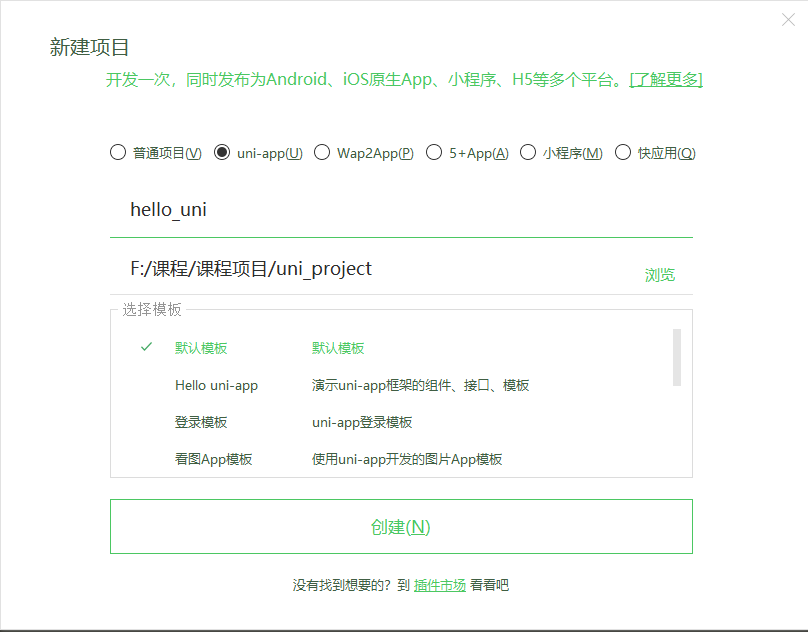
运行项目
在菜单栏中点击运行,运行到浏览器,选择浏览器即可运行
在微信开发者工具里运行:进入hello-uniapp项目,点击工具栏的运行 -> 运行到小程序模拟器 -> 微信开发者工具,即可在微信开发者工具里面体验uni-app
在微信开发者工具里运行:进入hello-uniapp项目,点击工具栏的运行 -> 运行到手机或模拟器 -> 选择调式的手机
注意:
- 如果是第一次使用,需要先配置小程序ide的相关路径,才能运行成功
- 微信开发者工具在设置中安全设置,服务端口开启
介绍项目目录和文件作用
pages.json 文件用来对 uni-app 进行全局配置,决定页面文件的路径、窗口样式、原生的导航栏、底部的原生tabbar 等
manifest.json 文件是应用的配置文件,用于指定应用的名称、图标、权限等。
App.vue是我们的跟组件,所有页面都是在App.vue下进行切换的,是页面入口文件,可以调用应用的生命周期函数。
main.js是我们的项目入口文件,主要作用是初始化vue实例并使用需要的插件。
uni.scss文件的用途是为了方便整体控制应用的风格。比如按钮颜色、边框风格,uni.scss文件里预置了一批scss变量预置。
1 |
|
通过pages来配置页面
| 属性 | 类型 | 默认值 | 描述 |
|---|---|---|---|
| path | String | 配置页面路径 | |
| style | Object | 配置页面窗口表现,配置项参考 pageStyle |
pages数组数组中第一项表示应用启动页
1 | "pages": [ 、 |
通过style修改页面的标题和导航栏背景色,并且设置h5下拉刷新的特有样式
1 | "pages": [ //pages数组中第一项表示应用启动页,参考:https://uniapp.dcloud.io/collocation/pages |
配置tabbar
如果应用是一个多 tab 应用,可以通过 tabBar 配置项指定 tab 栏的表现,以及 tab 切换时显示的对应页。
Tips
- 当设置 position 为 top 时,将不会显示 icon
- tabBar 中的 list 是一个数组,只能配置最少2个、最多5个 tab,tab 按数组的顺序排序。
属性说明:
| 属性 | 类型 | 必填 | 默认值 | 描述 | 平台差异说明 |
|---|---|---|---|---|---|
| color | HexColor | 是 | tab 上的文字默认颜色 | ||
| selectedColor | HexColor | 是 | tab 上的文字选中时的颜色 | ||
| backgroundColor | HexColor | 是 | tab 的背景色 | ||
| borderStyle | String | 否 | black | tabbar 上边框的颜色,仅支持 black/white | App 2.3.4+ 支持其他颜色值 |
| list | Array | 是 | tab 的列表,详见 list 属性说明,最少2个、最多5个 tab | ||
| position | String | 否 | bottom | 可选值 bottom、top | top 值仅微信小程序支持 |
其中 list 接收一个数组,数组中的每个项都是一个对象,其属性值如下:
| 属性 | 类型 | 必填 | 说明 |
|---|---|---|---|
| pagePath | String | 是 | 页面路径,必须在 pages 中先定义 |
| text | String | 是 | tab 上按钮文字,在 5+APP 和 H5 平台为非必填。例如中间可放一个没有文字的+号图标 |
| iconPath | String | 否 | 图片路径,icon 大小限制为40kb,建议尺寸为 81px * 81px,当 postion 为 top 时,此参数无效,不支持网络图片,不支持字体图标 |
| selectedIconPath | String | 否 | 选中时的图片路径,icon 大小限制为40kb,建议尺寸为 81px * 81px ,当 postion 为 top 时,此参数无效 |
案例代码:
1 | "tabBar": { |
condition启动模式配置
启动模式配置,仅开发期间生效,用于模拟直达页面的场景,如:小程序转发后,用户点击所打开的页面。
属性说明:
| 属性 | 类型 | 是否必填 | 描述 |
|---|---|---|---|
| current | Number | 是 | 当前激活的模式,list节点的索引值 |
| list | Array | 是 | 启动模式列表 |
list说明:
| 属性 | 类型 | 是否必填 | 描述 |
|---|---|---|---|
| name | String | 是 | 启动模式名称 |
| path | String | 是 | 启动页面路径 |
| query | String | 否 | 启动参数,可在页面的 onLoad 函数里获得 |
组件的基本使用
uni-app提供了丰富的基础组件给开发者,开发者可以像搭积木一样,组合各种组件拼接称自己的应用
uni-app中的组件,就像 HTML 中的 div 、p、span 等标签的作用一样,用于搭建页面的基础结构
text文本组件的用法
001 - text 组件的属性
| 属性 | 类型 | 默认值 | 必填 | 说明 |
|---|---|---|---|---|
| selectable | boolean | false | 否 | 文本是否可选 |
| space | string | . | 否 | 显示连续空格,可选参数:ensp、emsp、nbsp |
| decode | boolean | false | 否 | 是否解码 |
text组件相当于行内标签、在同一行显示- 除了文本节点以外的其他节点都无法长按选中
002 - 代码案例
1 | <view> |
view视图容器组件的用法
View 视图容器, 类似于 HTML 中的 div
001 - 组件的属性
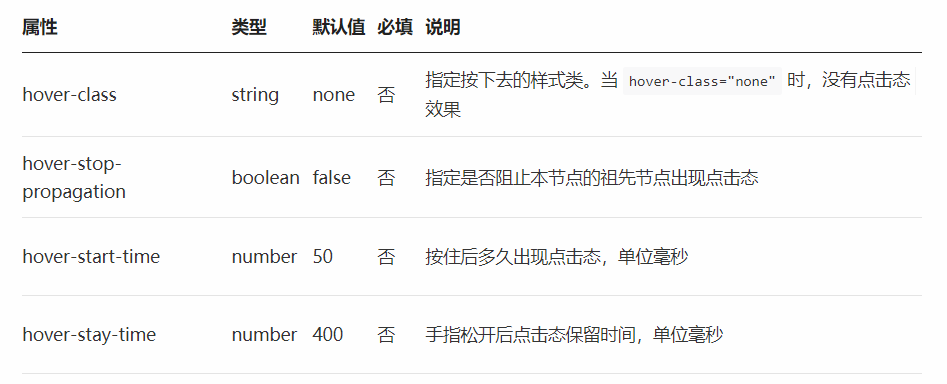
002 - 代码案例
1 | <view class="box2" hover-class="box2_active"> |
button按钮组件的用法
001 - 组件的属性
| 属性名 | 类型 | 默认值 | 说明 |
|---|---|---|---|
| size | String | default | 按钮的大小 |
| type | String | default | 按钮的样式类型 |
| plain | Boolean | false | 按钮是否镂空,背景色透明 |
| disabled | Boolean | false | 是否按钮 |
| loading | Boolean | false | 名称是否带 loading t图标 |
button组件默认独占一行,设置size为mini时可以在一行显示多个
002 - 案例代码
1 | <button size='mini' type='primary'>前端</button> |
image组件的使用
image
图片。
| 属性名 | 类型 | 默认值 | 说明 | 平台差异说明 |
|---|---|---|---|---|
| src | String | 图片资源地址 | ||
| mode | String | ‘scaleToFill’ | 图片裁剪、缩放的模式 |
Tips
<image>组件默认宽度 300px、高度 225px;src仅支持相对路径、绝对路径,支持 base64 码;- 页面结构复杂,css样式太多的情况,使用 image 可能导致样式生效较慢,出现 “闪一下” 的情况,此时设置
image{will-change: transform},可优化此问题。
uni-app中的样式
rpx 即响应式px,一种根据屏幕宽度自适应的动态单位。以750宽的屏幕为基准,750rpx恰好为屏幕宽度。屏幕变宽,rpx 实际显示效果会等比放大。
使用
@import语句可以导入外联样式表,@import后跟需要导入的外联样式表的相对路径,用;表示语句结束支持基本常用的选择器class、id、element等
在
uni-app中不能使用*选择器。page相当于body节点定义在 App.vue 中的样式为全局样式,作用于每一个页面。在 pages 目录下 的 vue 文件中定义的样式为局部样式,只作用在对应的页面,并会覆盖 App.vue 中相同的选择器。
uni-app支持使用字体图标,使用方式与普通web项目相同,需要注意以下几点:字体文件小于 40kb,
uni-app会自动将其转化为 base64 格式;字体文件大于等于 40kb, 需开发者自己转换,否则使用将不生效;
字体文件的引用路径推荐使用以 ~@ 开头的绝对路径。
1
2
3
4@font-face {
font-family: test1-icon;
src: url('~@/static/iconfont.ttf');
}
如何使用scss或者less
uni-app中的数据绑定
在页面中需要定义数据,和我们之前的vue一摸一样,直接在data中定义数据即可
1 | export default { |
插值表达式的使用
利用插值表达式渲染基本数据
1
<view>{{msg}}</view>
在插值表达式中使用三元运算
1
<view>{{ flag ? '我是真的':'我是假的' }}</view>
基本运算
1
<view>{{1+1}}</view>
v-bind动态绑定属性
在data中定义了一张图片,我们希望把这张图片渲染到页面上
1 | export default { |
利用v-bind进行渲染
1 | <image v-bind:src="img"></image> |
还可以缩写成:
1 | <image :src="img"></image> |
v-for的使用
data中定以一个数组,最终将数组渲染到页面上
1 | data () { |
利用v-for进行循环
1 | <view v-for="(item,i) in arr" :key="i">名字:{{item.name}}---年龄:{{item.age}}</view> |
uni中的事件
事件绑定
在uni中事件绑定和vue中是一样的,通过v-on进行事件的绑定,也可以简写为@
1 | <button @click="tapHandle">点我啊</button> |
事件函数定义在methods中
1 | methods: { |
事件传参
默认如果没有传递参数,事件函数第一个形参为事件对象
1
2
3
4
5
6
7
8// template
<button @click="tapHandle">点我啊</button>
// script
methods: {
tapHandle (e) {
console.log(e)
}
}如果给事件函数传递参数了,则对应的事件函数形参接收的则是传递过来的数据
1
2
3
4
5
6
7
8// template
<button @click="tapHandle(1)">点我啊</button>
// script
methods: {
tapHandle (num) {
console.log(num)
}
}如果获取事件对象也想传递参数
1
2
3
4
5
6
7
8// template
<button @click="tapHandle(1,$event)">点我啊</button>
// script
methods: {
tapHandle (num,e) {
console.log(num,e)
}
}
uni的生命周期
应用的生命周期
生命周期的概念:一个对象从创建、运行、销毁的整个过程被成为生命周期。
生命周期函数:在生命周期中每个阶段会伴随着每一个函数的触发,这些函数被称为生命周期函数
uni-app 支持如下应用生命周期函数:
| 函数名 | 说明 |
|---|---|
| onLaunch | 当uni-app 初始化完成时触发(全局只触发一次) |
| onShow | 当 uni-app 启动,或从后台进入前台显示 |
| onHide | 当 uni-app 从前台进入后台 |
| onError | 当 uni-app 报错时触发 |
页面的生命周期
uni-app 支持如下页面生命周期函数:
| 函数名 | 说明 | 平台差异说明 | 最低版本 |
|---|---|---|---|
| onLoad | 监听页面加载,其参数为上个页面传递的数据,参数类型为Object(用于页面传参),参考示例 | ||
| onShow | 监听页面显示。页面每次出现在屏幕上都触发,包括从下级页面点返回露出当前页面 | ||
| onReady | 监听页面初次渲染完成。 | ||
| onHide | 监听页面隐藏 | ||
| onUnload | 监听页面卸载 |
下拉刷新
开启下拉刷新
在uni-app中有两种方式开启下拉刷新
- 需要在
pages.json里,找到的当前页面的pages节点,并在style选项中开启enablePullDownRefresh - 通过调用uni.startPullDownRefresh方法来开启下拉刷新
通过配置文件开启
创建list页面进行演示
1 | <template> |
通过pages.json文件中找到当前页面的pages节点,并在 style 选项中开启 enablePullDownRefresh
1 | { |
通过API开启
1 | uni.startPullDownRefresh() |
监听下拉刷新
通过onPullDownRefresh可以监听到下拉刷新的动作
1 | export default { |
关闭下拉刷新
uni.stopPullDownRefresh()
停止当前页面下拉刷新。
案例演示
1 | <template> |
上拉加载
通过在pages.json文件中找到当前页面的pages节点下style中配置onReachBottomDistance可以设置距离底部开启加载的距离,默认为50px
通过onReachBottom监听到触底的行为
1 | <template> |
网络请求
在uni中可以调用uni.request方法进行请求网络请求
需要注意的是:在小程序中网络相关的 API 在使用前需要配置域名白名单。
发送get请求
1 | <template> |
发送post请求
数据缓存
uni.setStorage
将数据存储在本地缓存中指定的 key 中,会覆盖掉原来该 key 对应的内容,这是一个异步接口。
代码演示
1 | <template> |
uni.setStorageSync
将 data 存储在本地缓存中指定的 key 中,会覆盖掉原来该 key 对应的内容,这是一个同步接口。
代码演示
1 | <template> |
uni.getStorage
从本地缓存中异步获取指定 key 对应的内容。
代码演示
1 | <template> |
uni.getStorageSync
从本地缓存中同步获取指定 key 对应的内容。
代码演示
1 | <template> |
uni.removeStorage
从本地缓存中异步移除指定 key。
代码演示
1 | <template> |
uni.removeStorageSync
从本地缓存中同步移除指定 key。
代码演示
1 | <template> |
上传图片、预览图片
上传图片
uni.chooseImage方法从本地相册选择图片或使用相机拍照。
案例代码
1 | <template> |
预览图片
结构
1 | <view> |
预览图片的方法
1 | previewImg (current) { |
条件注释实现跨段兼容
条件编译是用特殊的注释作为标记,在编译时根据这些特殊的注释,将注释里面的代码编译到不同平台。
写法:以 #ifdef 加平台标识 开头,以 #endif 结尾。
平台标识
| 值 | 平台 | 参考文档 |
|---|---|---|
| APP-PLUS | 5+App | HTML5+ 规范 |
| H5 | H5 | |
| MP-WEIXIN | 微信小程序 | 微信小程序 |
| MP-ALIPAY | 支付宝小程序 | 支付宝小程序 |
| MP-BAIDU | 百度小程序 | 百度小程序 |
| MP-TOUTIAO | 头条小程序 | 头条小程序 |
| MP-QQ | QQ小程序 | (目前仅cli版支持) |
| MP | 微信小程序/支付宝小程序/百度小程序/头条小程序/QQ小程序 |
组件的条件注释
代码演示
1 | <!-- #ifdef H5 --> |
api的条件注释
代码演示
1 | onLoad () { |
样式的条件注释
代码演示
1 | /* #ifdef H5 */ |
uni中的导航跳转
利用navigator进行跳转
navigator详细文档:文档地址
跳转到普通页面
1 | <navigator url="/pages/about/about" hover-class="navigator-hover"> |
跳转到tabbar页面
1 | <navigator url="/pages/message/message" open-type="switchTab"> |
利用编程式导航进行跳转
利用navigateTo进行导航跳转
保留当前页面,跳转到应用内的某个页面,使用uni.navigateBack可以返回到原页面。
1 | <button type="primary" @click="goAbout">跳转到关于页面</button> |
通过navigateTo方法进行跳转到普通页面
1 | goAbout () { |
通过switchTab跳转到tabbar页面
跳转到tabbar页面
1 | <button type="primary" @click="goMessage">跳转到message页面</button> |
通过switchTab方法进行跳转
1 | goMessage () { |
redirectTo进行跳转
关闭当前页面,跳转到应用内的某个页面。
1 | <!-- template --> |
通过onUnload测试当前组件确实卸载
1 | onUnload () { |
导航跳转传递参数
在导航进行跳转到下一个页面的同时,可以给下一个页面传递相应的参数,接收参数的页面可以通过onLoad生命周期进行接收
传递参数的页面
1 | goAbout () { |
接收参数的页面
1 | <script> |
uni-app中组件的创建
在uni-app中,可以通过创建一个后缀名为vue的文件,即创建一个组件成功,其他组件可以将该组件通过impot的方式导入,在通过components进行注册即可
创建login组件,在component中创建login目录,然后新建login.vue文件
1
2
3
4
5
6
7
8
9
10
11<template>
<view>
这是一个自定义组件
</view>
</template>
<script>
</script>
<style>
</style>在其他组件中导入该组件并注册
1
import login from "@/components/test/test.vue"
注册组件
1
components: {test}
使用组件
1
<test></test>
组件的生命周期函数
| beforeCreate | 在实例初始化之后被调用。详见 | ||
|---|---|---|---|
| created | 在实例创建完成后被立即调用。详见 | ||
| beforeMount | 在挂载开始之前被调用。详见 | ||
| mounted | 挂载到实例上去之后调用。详见 注意:此处并不能确定子组件被全部挂载,如果需要子组件完全挂载之后在执行操作可以使用$nextTickVue官方文档 |
||
| beforeUpdate | 数据更新时调用,发生在虚拟 DOM 打补丁之前。详见 | 仅H5平台支持 | |
| updated | 由于数据更改导致的虚拟 DOM 重新渲染和打补丁,在这之后会调用该钩子。详见 | 仅H5平台支持 | |
| beforeDestroy | 实例销毁之前调用。在这一步,实例仍然完全可用。详见 | ||
| destroyed | Vue 实例销毁后调用。调用后,Vue 实例指示的所有东西都会解绑定,所有的事件监听器会被移除,所有的子实例也会被销毁。详见 |
组件的通讯
父组件给子组件传值
通过props来接受外界传递到组件内部的值
1 | <template> |
其他组件在使用login组件的时候传递值
1 | <template> |
子组件给父组件传值
通过$emit触发事件进行传递参数
1 | <template> |
父组件定义自定义事件并接收参数
1 | <template> |
兄弟组件通讯
uni-ui的使用
1、进入Grid宫格组件
2、使用HBuilderX导入该组件
3、导入该组件
1 | import uniGrid from "@/components/uni-grid/uni-grid.vue" |
4、注册组件
1 | components: {uniGrid,uniGridItem} |
5、使用组件
1 | <uni-grid :column="3"> |
黑马商城实战项目
项目搭建
利用HBuilder X创建基本项目结构
运行项目
整理基本项目结构,并修改窗口外观
1
2
3
4
5
6"globalStyle": {
"navigationBarTextStyle": "white",
"navigationBarTitleText": "黑马商城",
"navigationBarBackgroundColor": "#1989fa",
"backgroundColor": "#F8F8F8"
}
配置tabbar
创建tabbar对应的四个页面和图标准备好
将页面路径配置到pages.json中的pages数组中
1
2
3
4
5
6
7
8
9
10
11
12
13
14"pages": [ //pages数组中第一项表示应用启动页,参考:https://uniapp.dcloud.io/collocation/pages
{
"path": "pages/index/index"
},
{
"path": "pages/member/member"
},
{
"path": "pages/cart/cart"
},
{
"path": "pages/search/search"
}
]配置tabbar
1
2
3
4
5
6
7
8
9
10
11
12
13
14
15
16
17
18
19
20
21
22
23
24
25
26
27
28
29
30
31{
"tabBar": {
"list": [
{
"pagePath":"pages/index/index",
"text":"首页",
"iconPath":"static/icon/home.png",
"selectedIconPath":"static/icon/home-active.png"
},
{
"pagePath":"pages/member/member",
"text":"会员",
"iconPath":"static/icon/member.png",
"selectedIconPath":"static/icon/member-active.png"
},
{
"pagePath":"pages/cart/cart",
"text":"购物车",
"iconPath":"static/icon/cart.png",
"selectedIconPath":"static/icon/cart-active.png"
},
{
"pagePath":"pages/search/search",
"text":"搜索",
"iconPath":"static/icon/search.png",
"selectedIconPath":"static/icon/search-active.png"
}
]
}
}
获取轮播图数据
封装uni.request请求,并挂在到全局
创建util》api.js
1
2
3
4
5
6
7
8
9
10
11
12
13
14
15
16
17
18
19
20
21
22
23
24
25// 封装get请求
const baseUrl = "http://localhost:8082"
export const myRequest = (options)=>{
return new Promise((resolve,reject)=>{
uni.request({
method: options.method,
data: options.data,
url: baseUrl+options.url,
success(res) {
if(res.data.status !== 0) {
return uni.showToast({
title: '获取数据失败'
})
}
resolve(res)
},
fail(err) {
uni.showToast({
title: '获取数据失败'
})
reject(err)
}
})
})
}在main.js中导入并挂载到全局
1
2import { myRequest } from './util/api.js'
Vue.prototype.$myRequest = myReques
获取轮播图的数据
定义获取轮播图的方法
1
2
3
4
5
6
7
8
9methods: {
async getSwipers () {
const res = await this.$myRequest({
method: 'GET',
url: '/api/getlunbo'
})
this.swipers = res.data.message
}
}在onLoad中调用该方法
1
this.getSwipers()
实现轮播图的结构和数据渲染
定义轮播图的基本结构
1
2
3
4
5<swiper class="swiper" indicator-dots :autoplay="true" :interval="2000" circular>
<swiper-item v-for="item in swipers" :key="item.id">
<image :src="item.img"></image>
</swiper-item>
</swiper>样式,在工具中安装scss
1
2
3
4
5
6
7
8
9
10
11<style lang="scss">
.home{
swiper{
height: 380rpx;
image{
width: 750rpx;
height: 380rpx;
}
}
}
</style>
实现菜单导航结构
引入字体图标初始化样式
1 | <style> |
完成菜单导航基本结构
1 | <view class="nav"> |
菜单导航样式
1 | .nav{ |
实现推荐商品列表
定义基本结构
1 | <view class="hot_goods"> |
美化样式
1 | .hot_goods { |
获取数据
定义获取数据的方法
1
2
3
4
5
6
7// 获取推荐商品
async getGoods () {
const res = await this.$myRequest({
url: '/api/getgoods?pageindex=1'
})
this.goods = res.data.message
}在onLoad生命周期中调用该方法
1
this.getGoods()
渲染数据
通过v-for渲染数据
1
2
3
4
5
6
7
8
9
10
11
12
13
14<view class="hot_goods">
<view class="tit">推荐商品</view>
<!-- 一般用法 -->
<view class="goods_list">
<view class="goods_item" v-for="item in goods" :key="item.id">
<image :src="item.img_url"></image>
<view class="price">
<text>{{item.sell_price}}</text>
<text>{{item.market_price}}</text>
</view>
<view class="name">{{item.title}}</view>
</view>
</view>
</view>
完成黑马超市页面
改造导航菜单
定义数据
1
2
3
4
5
6
7
8
9
10
11
12
13
14
15
16
17
18
19
20
21
22navs: [
{
icons: "iconfont icon-ziyuan",
title: "黑马超市",
path: "/pages/goods/list"
},
{
icons: "iconfont icon-tupian",
title: "社区图片",
path: "/pages/pics/pics"
},
{
icons: "iconfont icon-guanyuwomen",
title: "联系我们",
path: "/pages/contact/contact"
},
{
icons: "iconfont icon-shipin",
title: "学习视频",
path: "/pages/videos/videos"
}
]渲染数据
1
2
3
4
5
6<view class="nav">
<view class="item" v-for="(item,index) in navs" :key="index">
<view :class="item.icons"></view>
<text>{{item.title}}</text>
</view>
</view>给导航菜单注册点击事件
1
<view class="goods_item" v-for="item in goods" :key="item.id">
定义跳转的方法
1
2
3
4
5goNavigator (url) {
uni.navigateTo({
url
})
}
创建黑马超市页面
- 创建页面,goods>list.vue
- 将页面路劲配置到pages文件中,修改标题
封装商品列表组件
在components下面创建goods>list.vue
1
2
3
4
5
6
7
8
9
10
11
12
13
14
15
16
17
18
19
20
21
22
23
24
25
26
27
28
29
30
31
32
33
34
35
36
37
38
39
40
41
42
43
44
45
46
47
48
49
50
51
52
53
54
55
56
57
58<template>
<view class="goods_list">
<view class="goods_item" v-for="item in goods" :key="item.id">
<image :src="item.img_url"></image>
<view class="price">
<text>{{item.sell_price}}</text>
<text>{{item.market_price}}</text>
</view>
<view class="name">{{item.title}}</view>
</view>
</view>
</template>
<script>
export default {
props:{
goods:Array
}
}
</script>
<style lang="scss">
.goods_list {
display: flex;
padding: 0 15rpx;
justify-content: space-between;
overflow: hidden;
flex-wrap: wrap;
.goods_item {
width: 355rpx;
margin-bottom: 15rpx;
background: #fff;
padding: 10px;
box-sizing: border-box;
image{
height: 150px;
width: 150px;
display: block;
margin: 10px auto;
}
.price{
font-size: 18px;
color: red;
padding: 8px 0;
text:nth-child(2){
color: #ccc;
text-decoration: line-through;
margin-left: 10px;
font-size: 13px;
}
}
.name {
font-size: 14px;
}
}
}
</style>在首页引入该组件
1
2
3
4
5import goodsList from "../../components/goods-list/index.vue"
components: {
"goods-list":goodsList
}使用组件并将数据传递到组件内部
1
<goods-list :goods="goods"></goods-list>
渲染商品列表
定义获取商品列表数据的方法并调用
1
2
3
4
5
6
7
8
9
10
11
12
13
14
15
16
17
18
19
20
21<script>
export default {
data () {
return {
goods: []
}
},
methods: {
async getGoods () {
const res = await this.$myRequest({
url: '/api/getgoods?pageindex=1'
})
this.goods = res.data.message
},
},
onLoad () {
this.getGoods()
}
}
</script>引入商品组件并使用
1
2
3
4
5
6
7
8
9
10
11
12
13
14<template>
<view class="goods_list">
<goods-list :goods="goods"></goods-list>
</view>
</template>
<script>
import goodsList from "../../components/goods-list/index.vue"
export default {
components: {
"goods-list": goodsList
}
}
</script>
实现上拉加载更多
通过onReachBottom来监听触底
1
2
3
4onReachBottom () {
this.pageindex++
this.getGoods()
}修改给goods赋值
1
this.goods = [...this.goods,...res.data.message]
动态显示底线
通过onReachBottom监听是否还有更多
1
if(this.pageindex*10>this.goods.length) return this.flag = true
通过v-if控制底线
1
<view class="over_line" v-if="flag">----------我是有底线的----------</view>
实现下拉刷新
通过onPullDownRefresh进行下拉刷新的操作
1
2
3
4
5
6
7
8
9
10onPullDownRefresh() {
this.goods = []
this.pageindex = 1
this.flag = false
setTimeout(()=>{
this.getGoods(()=>{
uni.stopPullDownRefresh()
})
},1000)
}
关于我们
实现社区图片
实现资讯列表
实现列表项的结构和样式
结构
1 | <view class="news_item"> |
样式
1 | .news{ |
封装为组件
创建news-item.vue
1 | <template> |
在新闻页面导入并使用
1 | <template> |
点击列表进入详情
点击子组件列表项通过this.$emit触发父组件的方法
1
2
3navigatorTo (item) {
this.$emit('clickItem',item)
}父组件通过注册clickItem事件及事件函数实现跳转操作
1
2
3
4
5
6
7
8
9
10
11
12
13
14
15
16
17<template>
<view class="news">
<new-item :data="newsList" @clickItem="goDetail"></new-item>
</view>
</template>
<script>
export default {
methods: {
goDetail (data) {
console.log(data)
uni.navigateTo({
url: '/pages/news-detail/news-detail'
})
}
}
}
</script>新建/pages/news-detail/news-detail页面
实现资讯详情
实现基本结构
1 | <template> |
获取详情的数据
1 | methods: { |
实现详情的渲染
1 | <view class="news_title"> |
实现商品详情页
商品列表注册点击事件
1 | <template> |
父组件绑定自定义事件进行跳转
1 | <goods-list @itemClick="godetail" :goods="goods"></goods-list> |
创建商品详情页
获取详情轮播图数据
1 | methods: { |
渲染轮播图
1 | <swiper indicator-dots> |
获取商品信息
1 | methods: { |
完成商品信息结构和渲染
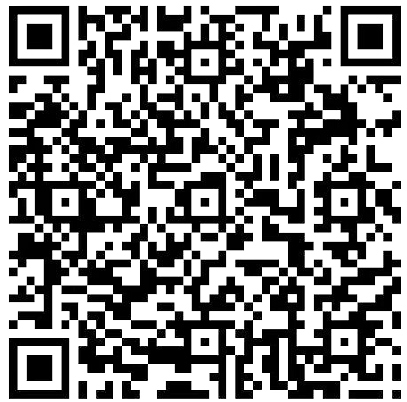
Use this card to join the candyhome and participate in a pleasant discussion together .
Welcome to aqing's candyhome,wish you a nice day .

.jpg)